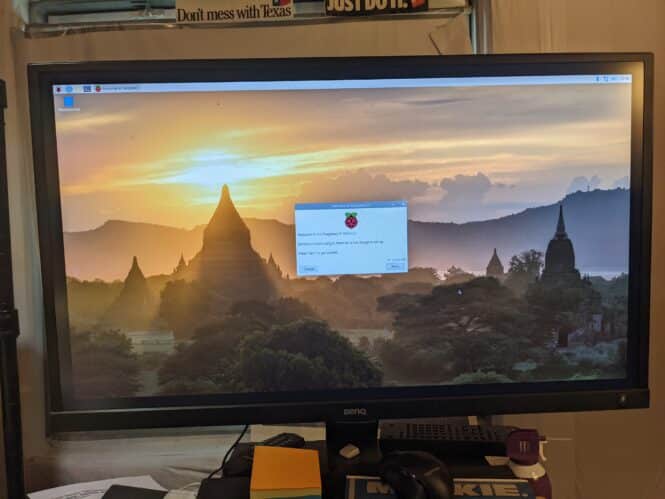
Raspberry Pi Kiosk News
Full test and reviews with charts and numbers on Thinclient
Raspberry Pi was very nice and sent us one of their Raspberry Pi 400 Personal Computer Kits. Featuring a quad-core 64-bit processor, 4GB of RAM, wireless networking, dual-display output, and 4K video playback, as well as a 40-pin GPIO header, Raspberry Pi 400 is a powerful, easy-to-use computer built into a neat and portable keyboard. Available on Amazon for $99 (just add a monitor).
We unboxed it and set it up in 10 minutes
- plugged in mouse
- hooked up internet
- plugged in HDMI to the 32″ monitor
- connected power
We ran two sets of tests. The first was just 10 minutes of “typical usage” to see if any “slowness”. The kind of lag you might experience with one of the old Celeron or J1900 (or lord forbid an Atom) compared to the typical Windows i5 desktop with Intel graphics.
- Typical baseline for us is a Linux laptop with 4Ghz i7-8750H with Intel 630. 16GB RAM. (We recommend System76!)
- Typical monitor is BenQ EW3270L.
- The linux desktop ran at 1920 resolution.
- The Raspberry PI ran at 2560 just to make it tougher
Outcome: Couldn’t tell the difference…No discernible difference browsing, viewing big images or playing multiple videos on Vimeo.
Second test we used Loadninja. The usual graphics performance tests historically started with Norton SI way back when and progressed to a Windows (or Android these days) download app. That works for local performance benchmarks but not really for a thin client (given consistent network connection). We didn’t test over WiFi (yet) but we will see if 5Ghz supported and test it later.
For this test you record a macro and then play it back. We used kioskindustry.org (a very fast site at 400ms) and did a typical 6 screen navigation scrolling and clicking. We’ll speak with the Loadninja people next week to get their recommendations. You also select the number of Virtual Users and we took the default 10.
Run 1 Scenario2 = typical linux workstation
Comparison
- Run 1 – Linux workstation hard ethernet
- Run 2 – Raspberry hard ethernet
- Run 3 – HP Chromebook over WiFi (5Ghz)
- Looks the the Amazon video won it for the Linux workstation


